How To Edit PSD Templates On Photoshop!
- Social Grow Wiz Team

- Feb 27, 2019
- 2 min read

1. OPEN FILE IN PHOTOSHOP
After you successfully downloaded and unzipped the PSD file, open the template in Adobe Photoshop
[File menu > Open]

2. ADD YOUR PHOTOS
This template contains 9 white photo placements. Make sure that you stand on “Images” on the right menu, and then choose the first photo that you would like to add to the template [File menu > Place]

3. PLACE IMAGES
Place the image on top of the white placement that you choose for it. Make sure that the photo is covering the white rectangle completely, it doesn’t matter if it exceeds it. Click on “ENTER”.
Tip: You can rotate and resize the photo by going to the photo’s corners.
Pressing on “SHIFT” while doing it will keep the original photo ratio.

4. ADJUSTMENTS (OPTIONAL)
If you are not happy with the result, You can adjust it, by clicking on the [left tools menu > Move tool]. Click “ENTER” when you are done.

5. CREATE CLIPPING MASK
To fix the the photo that you just added to the template click [Layer menu > Create Clipping mask].
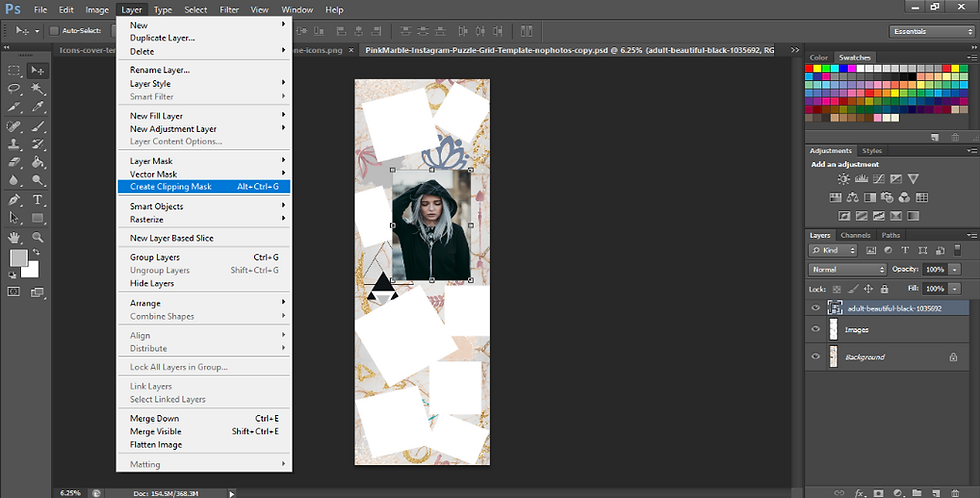
6. REPEAT WITH ALL PHOTOS
Repeat steps 2-5 with all your photos.
7. CHANGE ICONS COLOR (OPTIONAL)
Stand on [Background] on the right menu. Now go to the left tools menu and choose the “Eyedropper Tool”. Go to the swatches on the left, and choose the color that you want. Go back to the left tools menu and choose “Paint bucket tool”. Now click with it on the icons that you want to paint in the template.

8. EXPORT TO 27 POSTS
Our templates are pre-sliced to 27 posts. To save the template into 27 separate image slices, go to the [File menu > Save for Web] (In some Photoshop versions it’s under [Export].

9. SAVE
In the new window, click [Save] at the bottom of the screen.
Ensure that your export is Images Only and not Images + HTML.

10. UPLOAD PHOTOS TO INSTAGRAM
That’s it! You got 27 images to upload to your #Instagram! We recommend using a preview & scheduling app to make sure that you are adding them in the right order. If you are not using one, check out CROWDFIRE to schedule content, and manage your social accounts. You can start with a free plan.
.png)
Comments